Getting Started with 123cluster
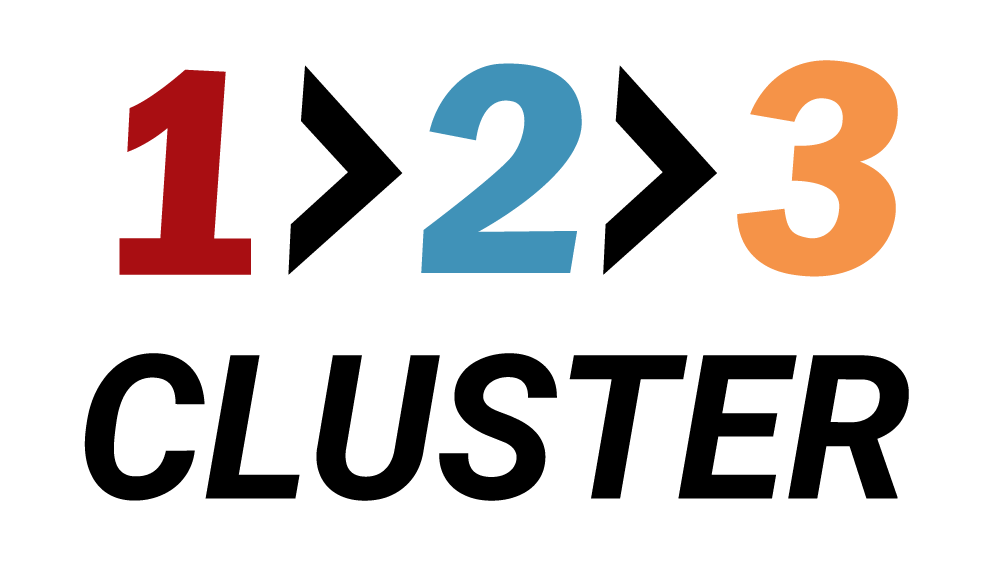
Congratulations on choosing 123cluster to power your database infrastructure. Whether you’re a seasoned DBA or just getting started with clusters, this guide will walk you through everything you need to know to set up, configure and manage your first cluster—quickly and reliably. Let’s dive in!
Start here
Before you explore individual features, take a moment to understand the core concepts and terminology that make 123cluster unique. This overview will give you the context you need to follow the rest of the documentation with confidence.
What is 123cluster?
How it Works?
Quick Start
