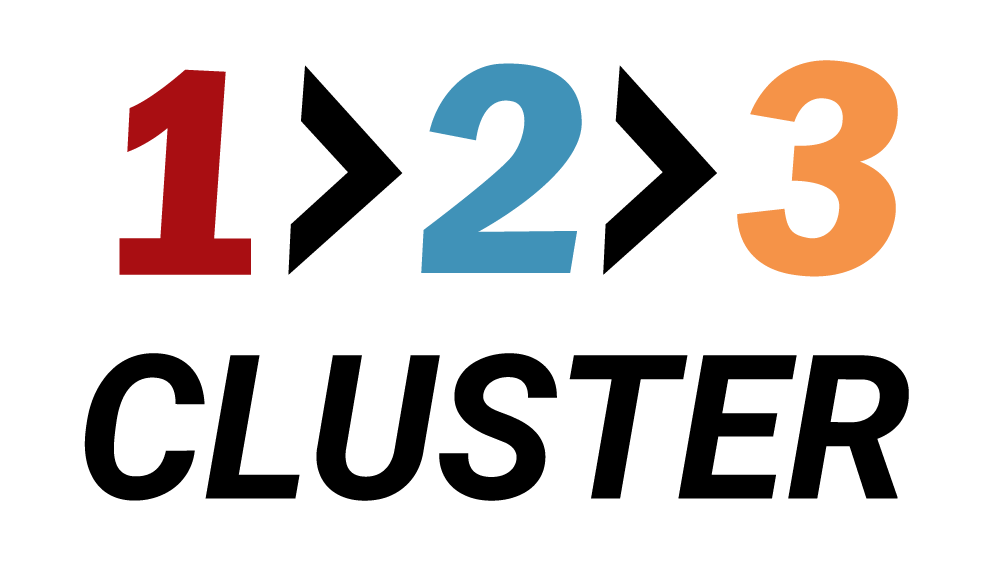Drop a MongoDB Database

A clear, step-by-step guide that details the process of dropping a MongoDB database from your replica set. This overview focuses on executing the essential commands to permanently remove your database, ensuring it is properly decommissioned and eliminated from your storage—all without delving into advanced deletion configurations or long-term data retention policies.
Here's the databases inventory—your comprehensive list of all databases available across this replicaset and other MongoDB replicasets.
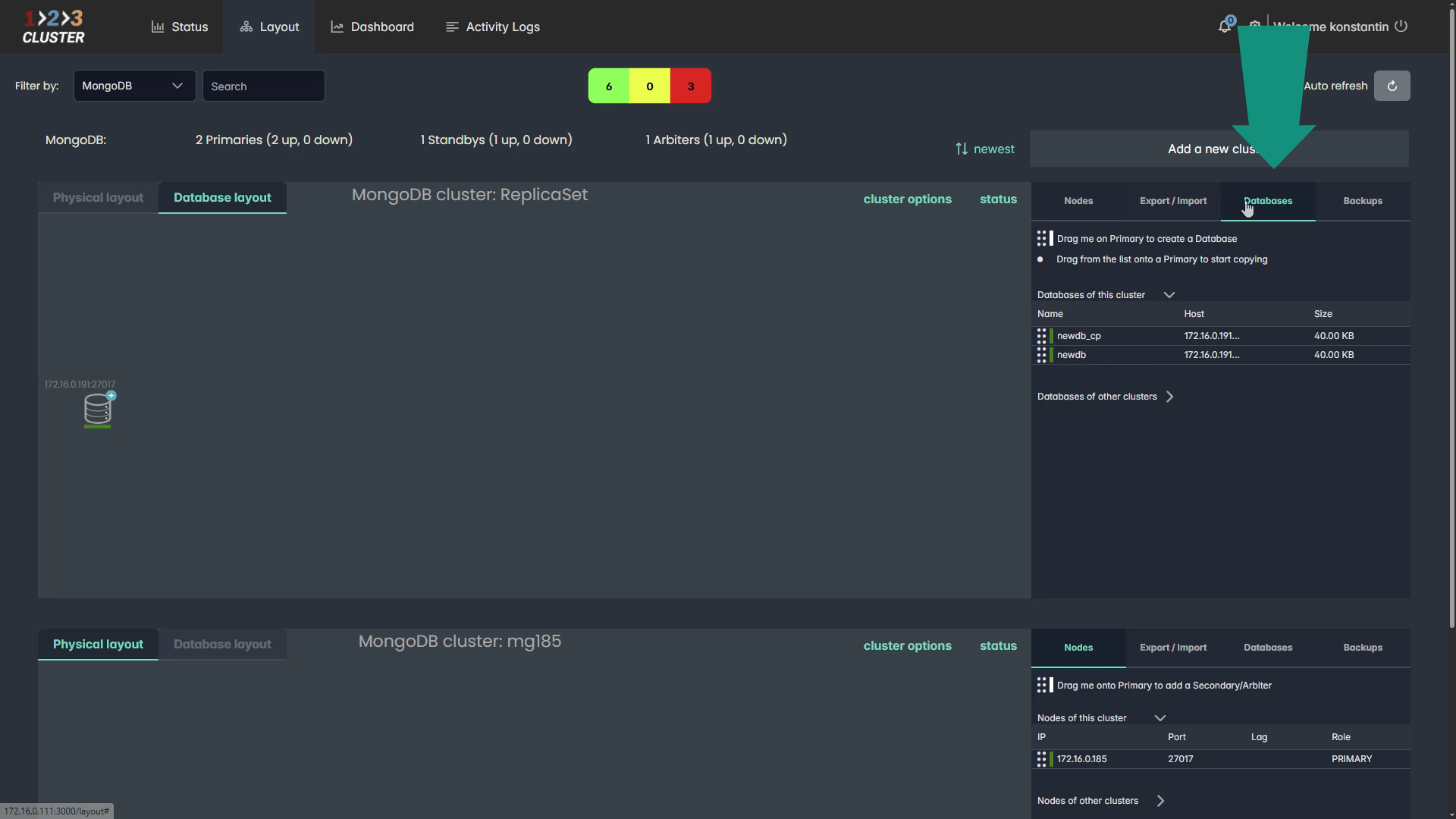
Whether you're viewing the databases inventory or browsing the database layout, you'll find all existing databases neatly organized.
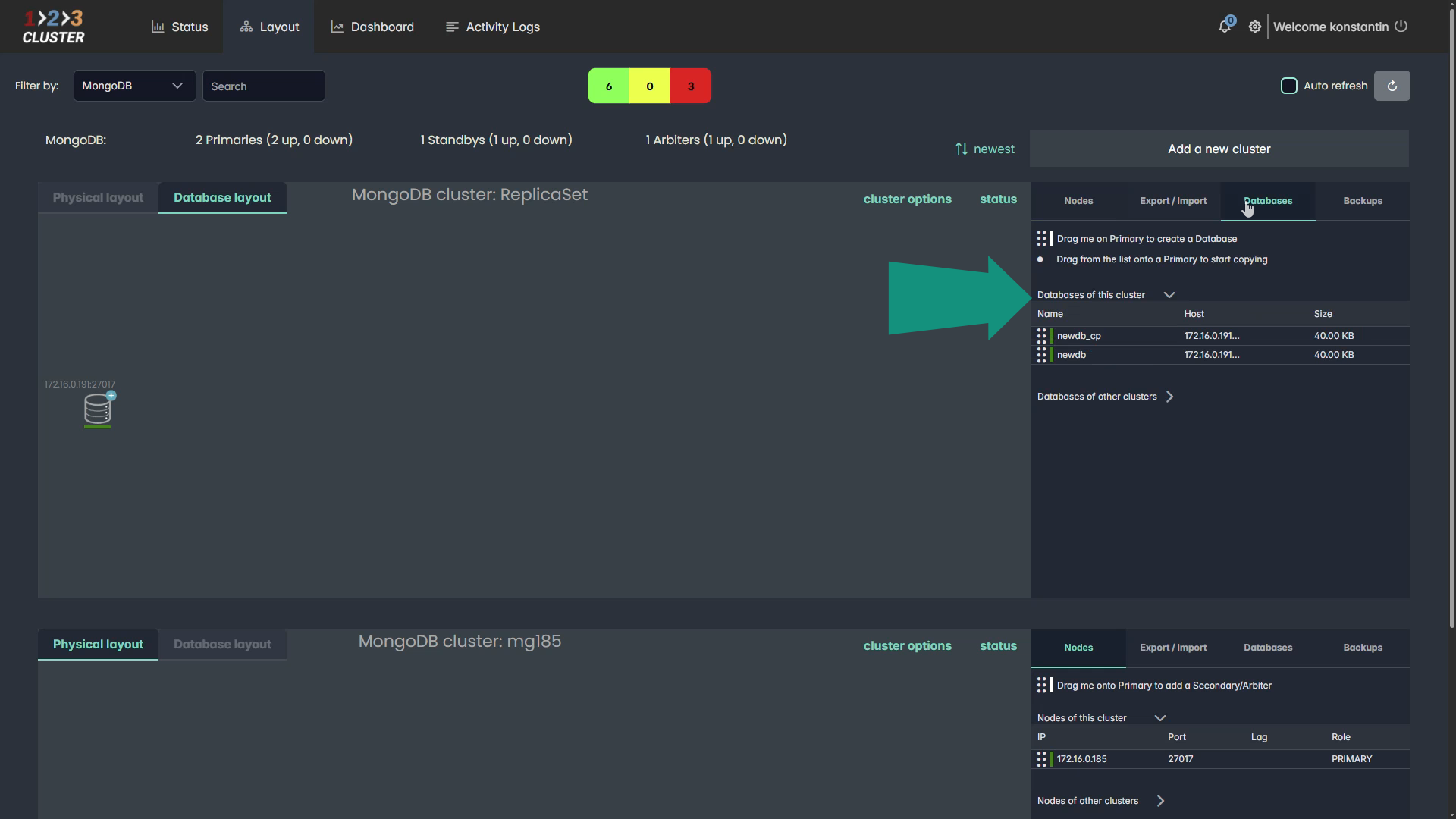

When you’re ready to delete a database, simply drag it from the databases inventory or directly from the database layout onto the bin icon to initiate the deletion process.
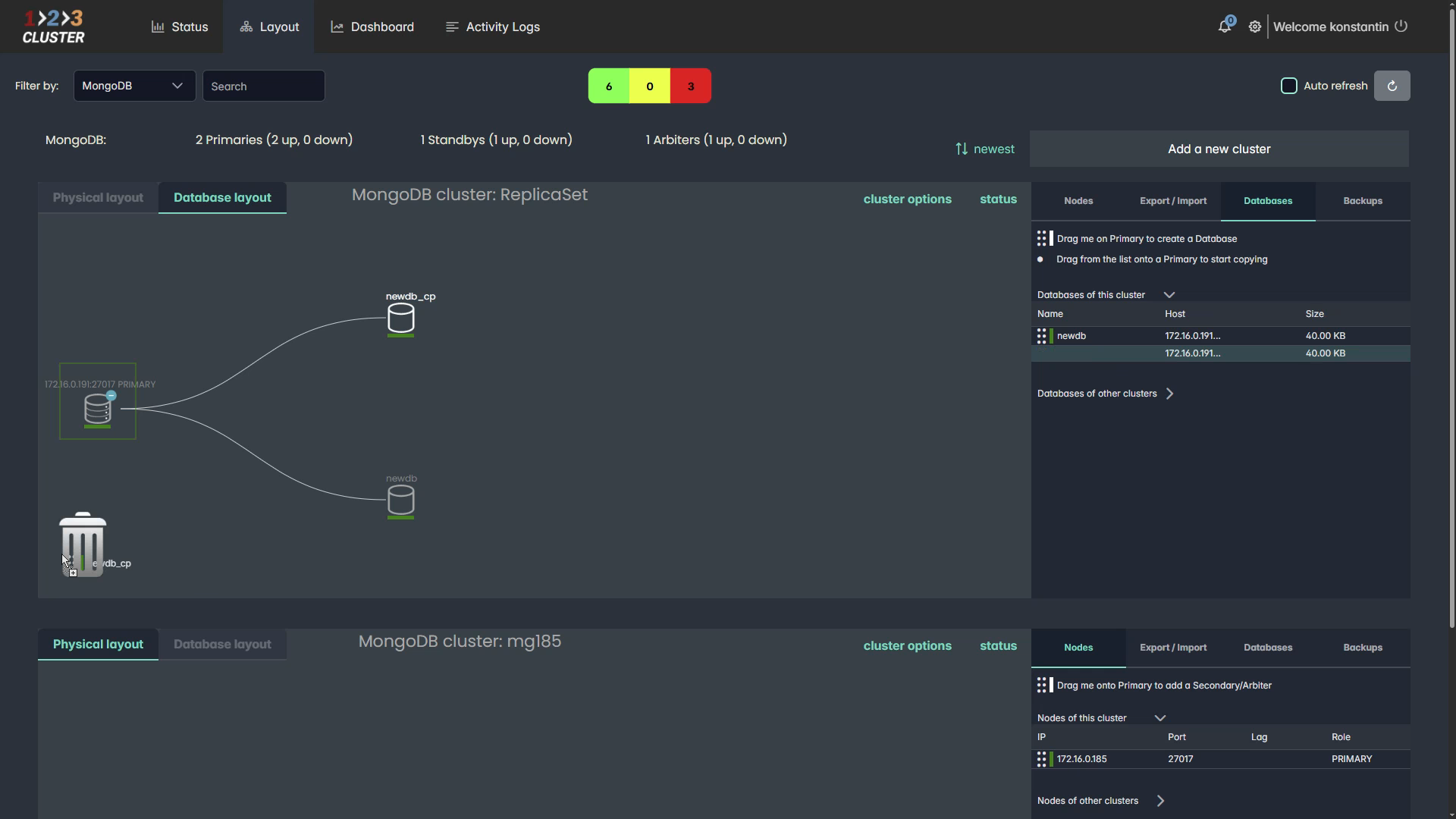
Then, type "drop me" to confirm your decision and proceed.

Instantly, a REST API command is generated—your key to automating future database drop operations with your DEVOPS tool.
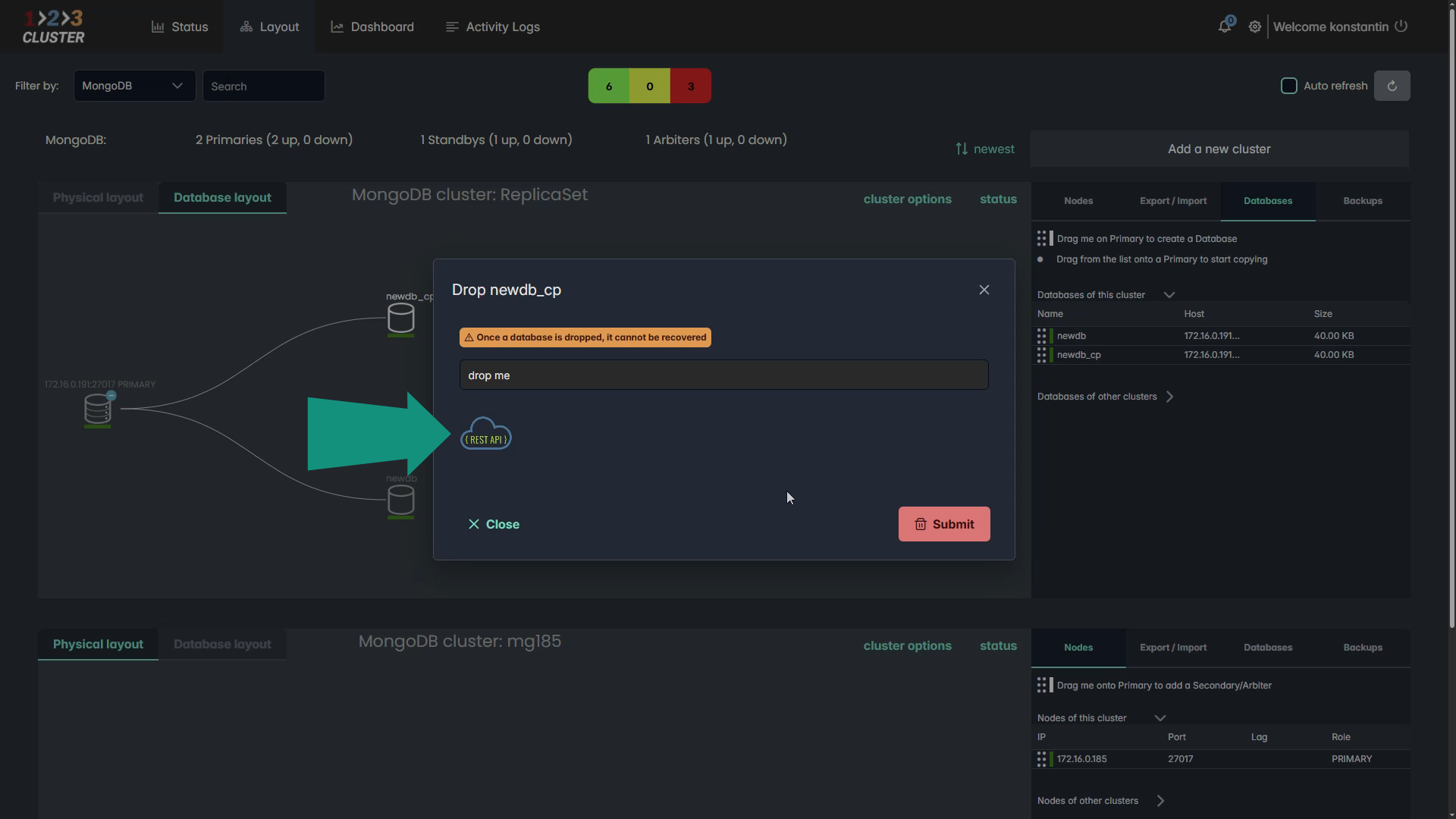
Once you’re satisfied with your settings, press submit to start the drop process.
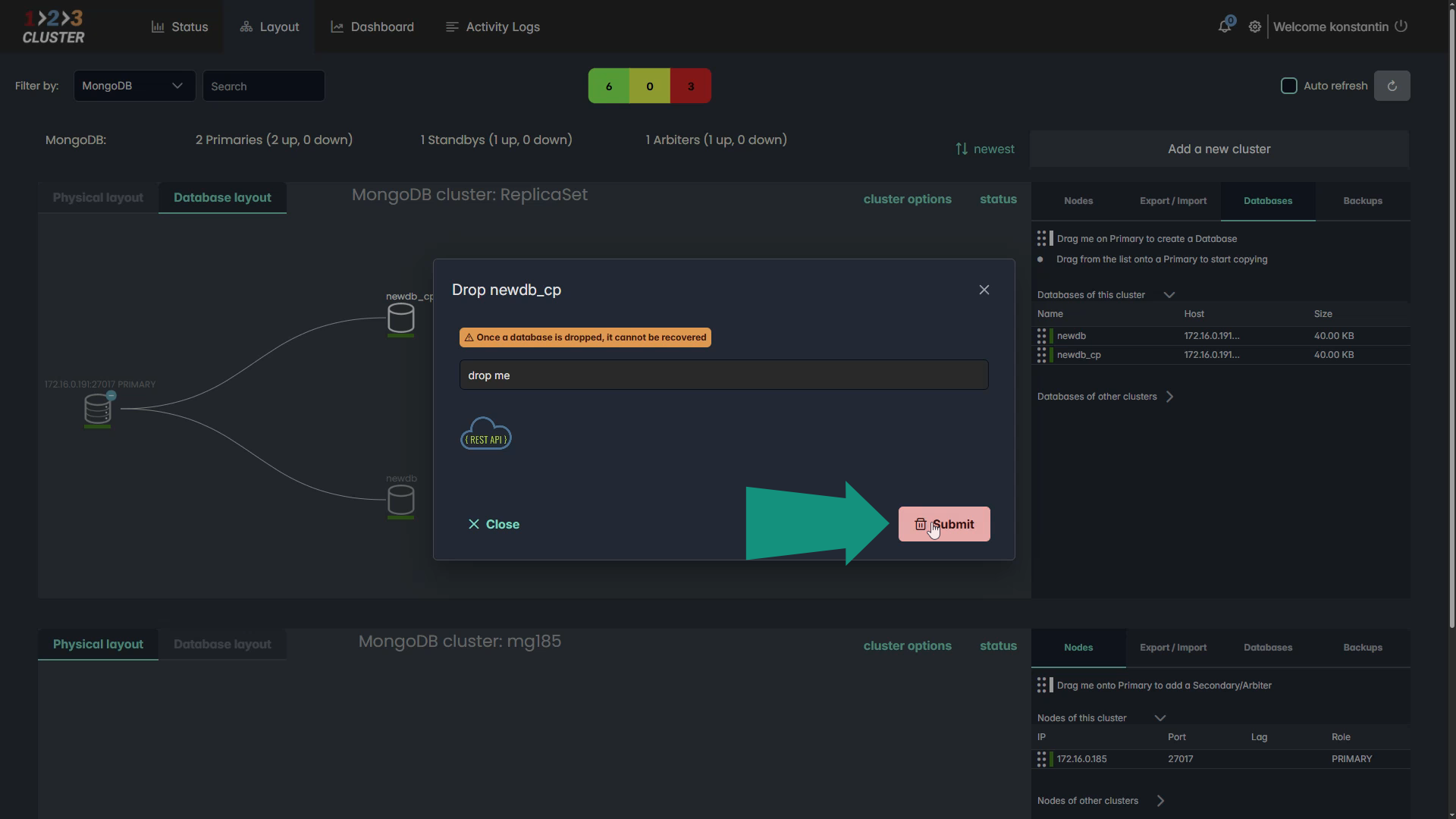
You'll see a status update indicating that the drop process has started, followed by another update confirming that the database was successfully dropped.
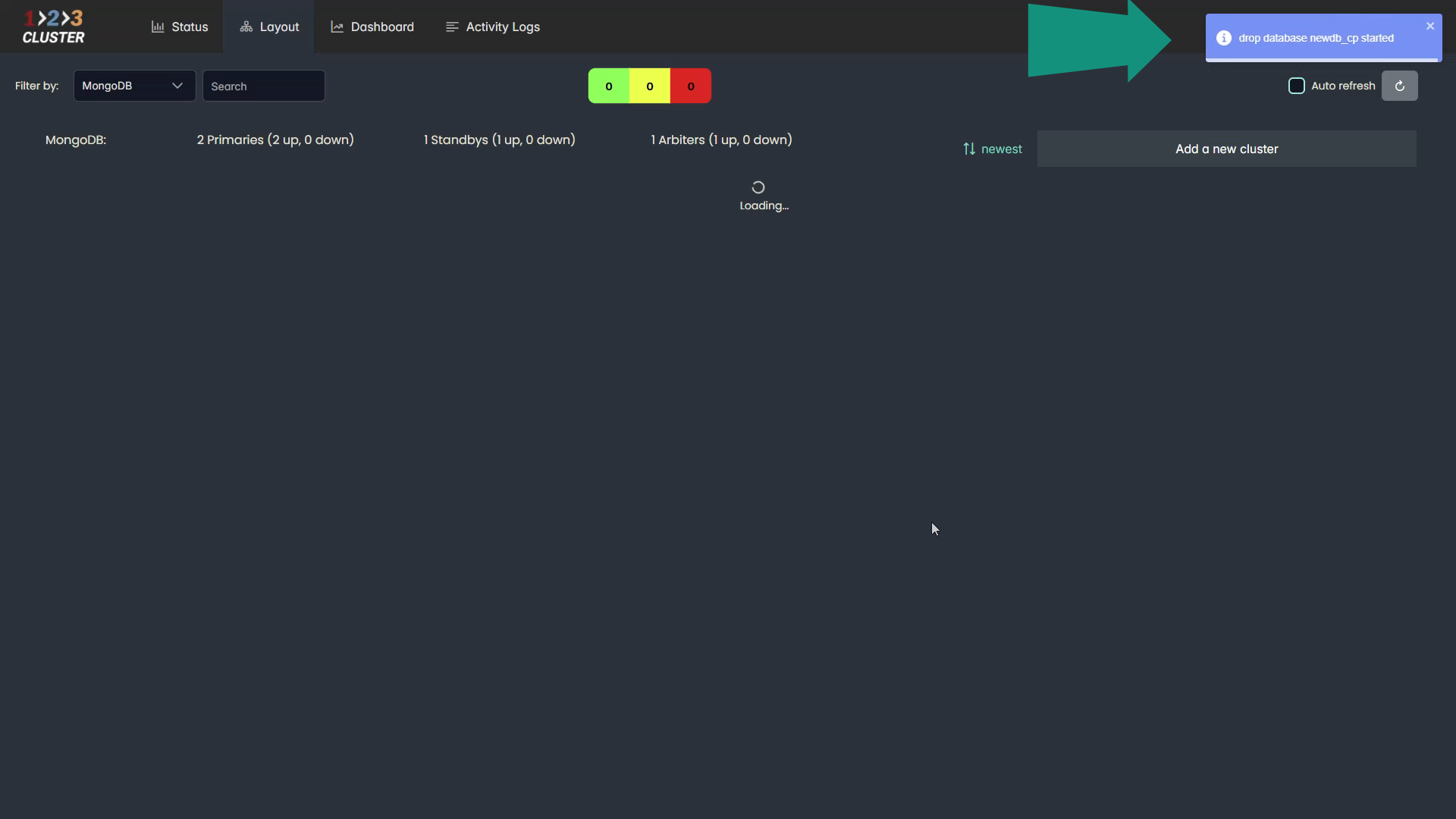
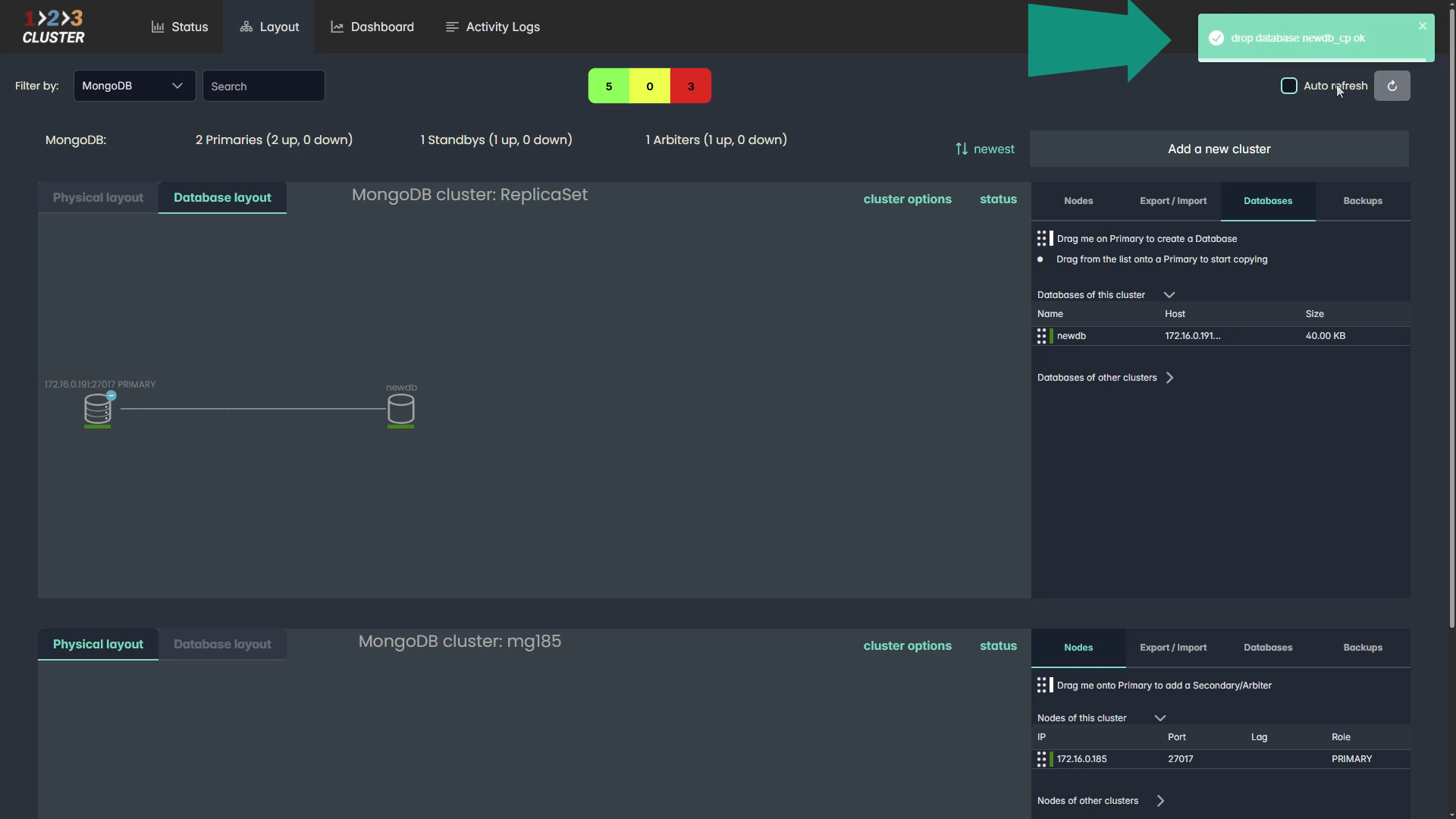
And there you have it—your database has been decommissioned and removed from the cluster!